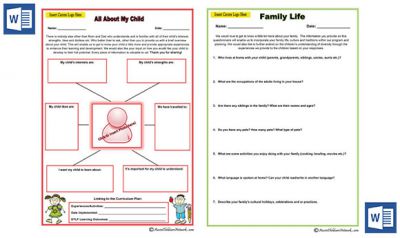From the portfolio templates we have here in our website, I have now created the next set of MS Word templates which includes two Family Input forms, "Family Life" and "All about My Child". I thought I’d start off with these since it’s the start of the year and this is a perfect opportunity to gain some parent input and suggestions before the programming and planning begins for the year ahead. Both of these family input forms can also be included into each child’s individual portfolio for the year ahead.
Click here to Download "All about My Child" Template
Click here to Download "Family Life" Template
Using Templates In iPad Devices
Do you know that you can edit these MS Word templates in iPads and other tablets now? I recently figured out that you’re able to edit and use our MS Word templates on an iPad Device using the Word App. If you’re wanting to use our templates in your iPad, here are the steps I did that worked for me. You can follow these steps to get you started:
- Go to “App Store” and search for Microsoft Word - There are plenty of options available but I chose the "Microsoft Word" app that is created by Microsoft Corporation. Its a free app.
- Install it onto your iPad
- When you first open the Microsoft Word app you will need to sign in with your Microsoft Account. If you already sign in to a Windows PC, tablet or phone, Xbox Live, Outlook.com or OneDrive, use that account to sign in. If you don’t have a Microsoft Account then you can create a new one from here: https://signup.live.com/signup.aspx
- Once you have signed in you can open our MS Word templates into the app. When you go to our download page, download the MS Word template onto your device. Once it has downloaded and opened up, on the right choose "Open in" ans select "Open in Word". The template will automatically open up in the Microsoft Word app.
- Once it opens in word at the top header it will say “Read only – To save a copy of the document, tap duplicate” – Tap Duplicate on the right.
- Save as “enter the name you want to save the file as” then tap “save”.
- Now you are able to edit the template in your iPad device – changes and edits are automatically saved.
- Once you have completed the template and have finished editing it, on the right hand corner is a small person avatar, click on this to “Share”.
- Select “email as attachment”
- Then choose send pdf and it will prepare a pdf version on the template you had created/edited and changed and then you can send it to yourself or parents etc.
Note: do not choose send as word as it will not work and it will be completely distorted so make sure you only select send pdf.
So that’s basically how you can get started on using the Microsoft Word app to edit the MS Word templates available in our site. I really hope this extra feature supports you in your documentation.
Over the next few weeks, I will slowly start creating Word version for other templates too. Right now I am working on "My Tree of Strengths" template for individual Child Portfolio. This will be our next new template that will be released. I have a feeling you are gonna love it!
Until next time.... Happy Planning.
-- Lorina.