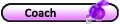Hope you had a happy safe holiday.
The first day of school template in word doesn't work. I have deleted it and re downloaded it this morning and its still the same.
When you right click on the picture box, then go to change picture, then click on the picture you want to place in the box it changes the whole page to the picture, it doesn't keep it in the photo box.
Help please
Linsaa fdc