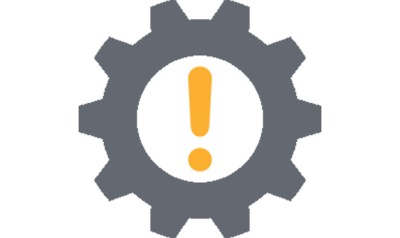We have made some changes to our website on Monday, 8 Jan 2018, and as a result, some users may have trouble when logging into Aussie Childcare Network.
PROBLEM:
When you try to log in, nothing happens and the login page keeps refreshing with the blue message asking you to enter your username and password.
FIX:
To resolve this issue, all you need to do is:
- Step 1: Clear your Browser's Cookies
- Step 2: Refresh the login page
- Step 3: Try logging in again.
NOTE:
(i) Remember to refresh your login page in step 2 after clearing your cookies for it to work.
(ii) If you receive a different error message in the login page, such as a message saying you have entered an incorrect username or password, please make sure you are using the correct username (not your email address) and password to login to your account.
(iii) If you have forgotten your password, you can reset your password by clicking on the Forgot Your Password link on the Login page.
How To Clear Browser Cookies:
The method for refreshing the cookies depends on your browser. Please find the steps below for each popular browsers.
How to clear cookies in Google Chrome:
- 1. Open Chrome and at the top right, click More (the 3 vertical dots).
- 2. Click More tools and then Clear browsing data.
- 3. At the top, choose a time range. To delete everything, select All time.
- 4. Next to "Cookies and other site data" and "Cached images and files," check the boxes.
- 5. Click Clear data.
- 6. Refresh the Login Page.
REF: https://support.google.com/accounts/answer/32050
How to clear cookies in Firefox:
- 1. Open Firefox, click the menu button (3 vertical lines), then Library, followed by History.
- 2. Click Clear Recent History...
- 3. Set Time range to clear to Everything.
- 4. Click on the arrow next to Details to expand the list of history items.
- 5. Select Cookies.
- 6. Click Clear Now to clear the cookies and close the Clear Recent History window.
- 7. Refresh the Login Page.
REF: https://support.mozilla.org/en-US/kb/delete-cookies-remove-info-websites-stored
How to clear cookies in Microsoft Edge:
- 1. Open Edge, Select the ... icon in the top right corner of the browser window to get to the Settings menu.
- 2. In the Settings menu, towards the bottom, click on Choose what to clear.
- 3. Select Cookies and saved website data and Cached data and files.
- 4. Click on Clear to clear the cookies.
- 5. Refresh the Login Page.
REF: https://privacy.microsoft.com/en-us/windows-10-microsoft-edge-and-privacy
How to clear cookies in Internet Explorer:
- 1. Open Internet Explorer, select Tools point to Safety and then select Delete browsing history.
- 2.Select the Cookies and website data check box, and then select Delete.
- 3. Refresh the Login Page.
REF: https://support.microsoft.com/en-in/help/17442/windows-internet-explorer-delete-manage-cookies